Android
February 4, 2021
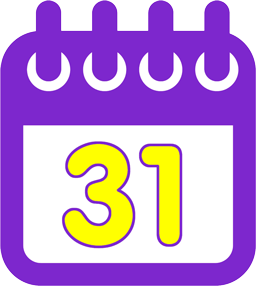
How to subscribe to GBHS online calendars with your Android device:
(click or tap an image for a larger view)
To subscribe to our online calendars on your Android based phone or tablet, you first need to subscribe to the appropriate calendar using the Google Calendar account that is associated with your phone. Since most Android devices need to have an associated Google account, this should not be a problem. Once you have subscribed, the GBHS calendars should start to synchronize with your device's calendar application.
- Right click the link to the online calendar you want to subscribe to
GBHS Calendar of Events (ical/ICS link)
6 Day Cycle (ical/ICS link) - Click Copy link address
(the terminology may differ slightly depending on browser type and/or version you're using) - Navigate your browser to google.com/calendar
- Sign in to Google Calendar using your Google account
(you'll have to sign up for a free Google account if you don't already have one) - Click the triangle to the right of Other calendars
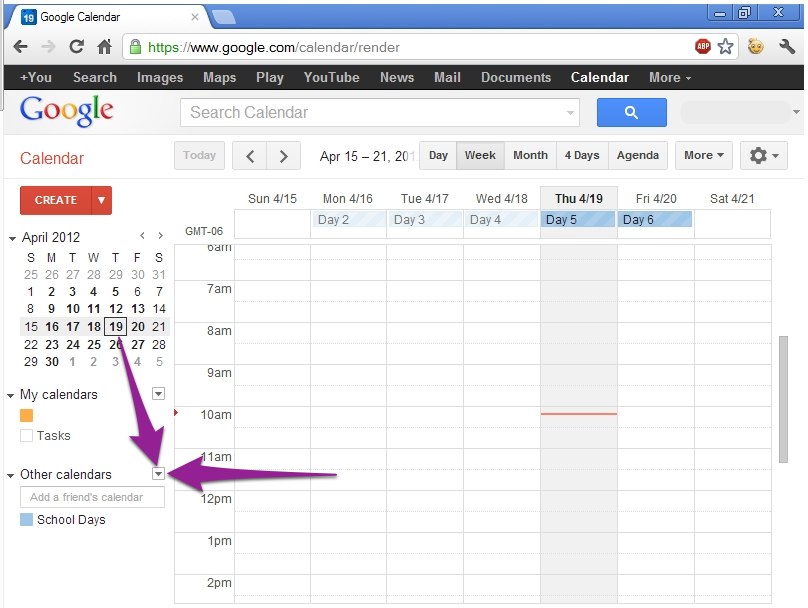
- Click Add by URL
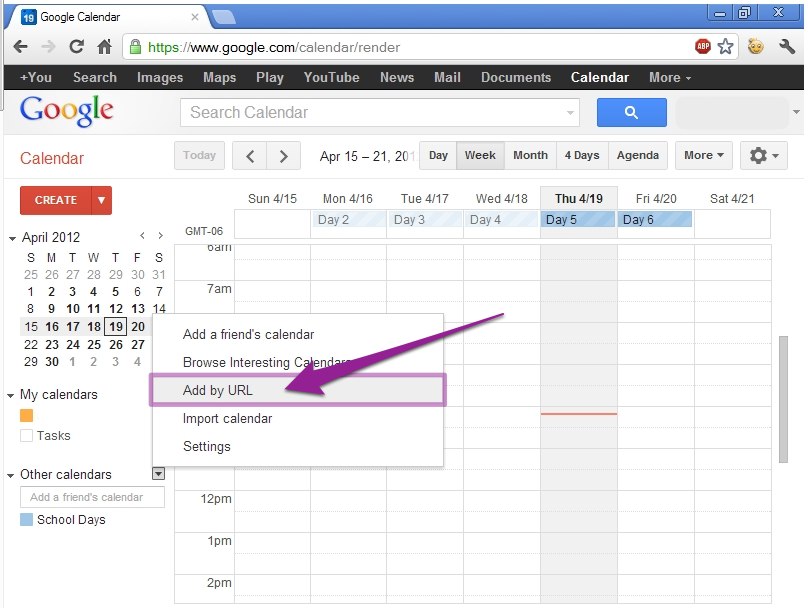
- Right click inside the URL text field
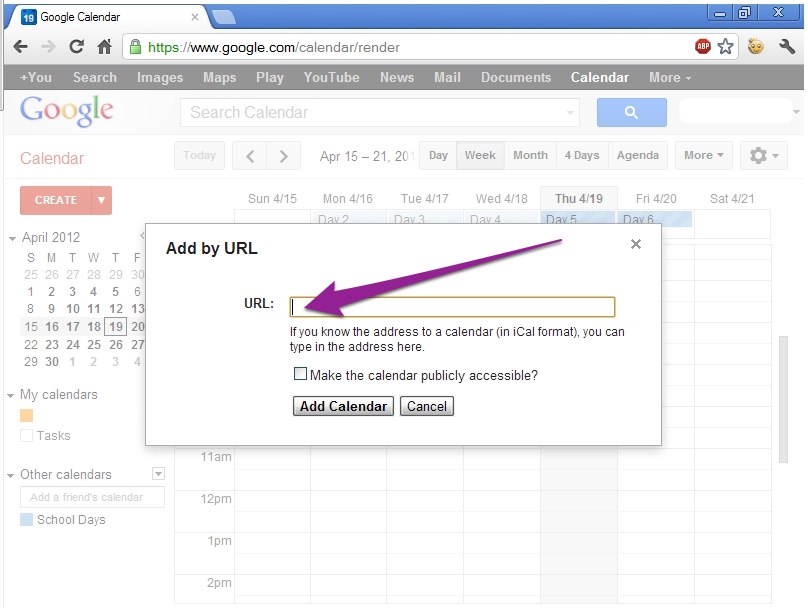
- Click Paste
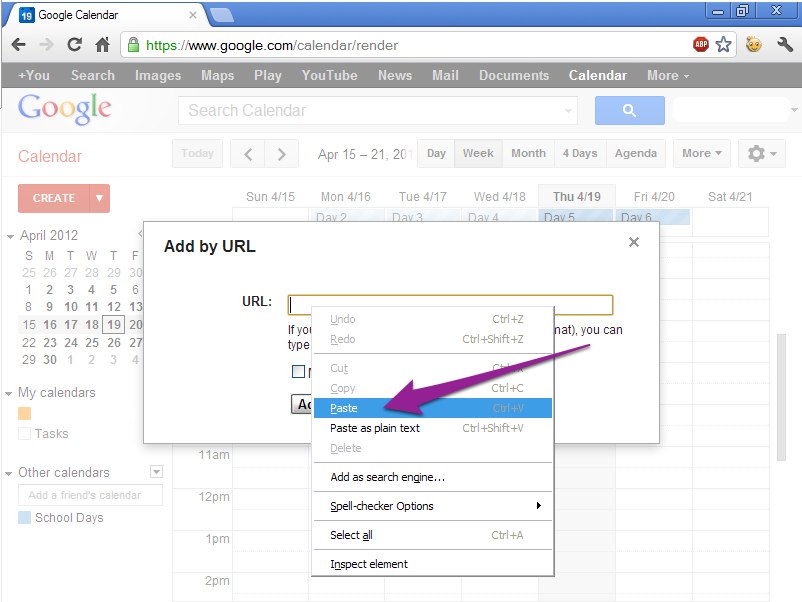
- After pasting the link to the calendar, click Add Calendar
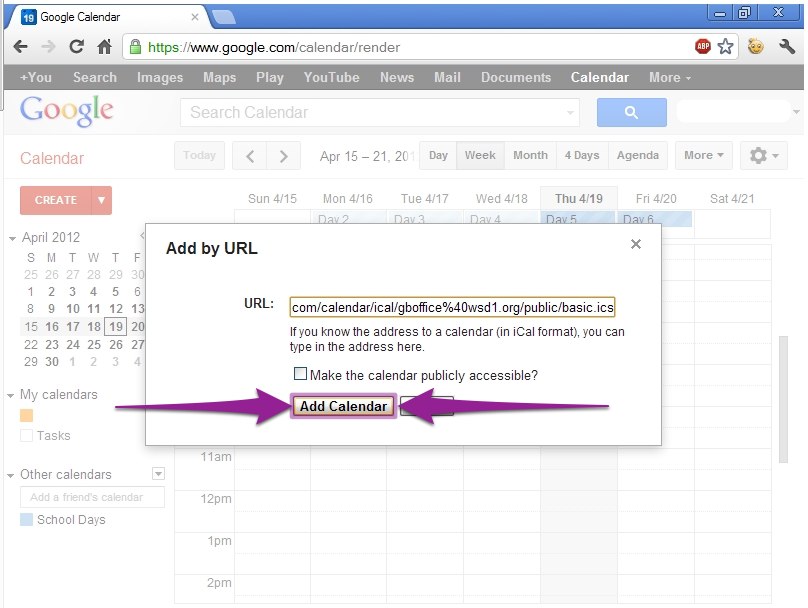
- You should now see the calendar listed on the left under Other calendars, and events should start to import into your Google calendar and synchronize with your Android device.
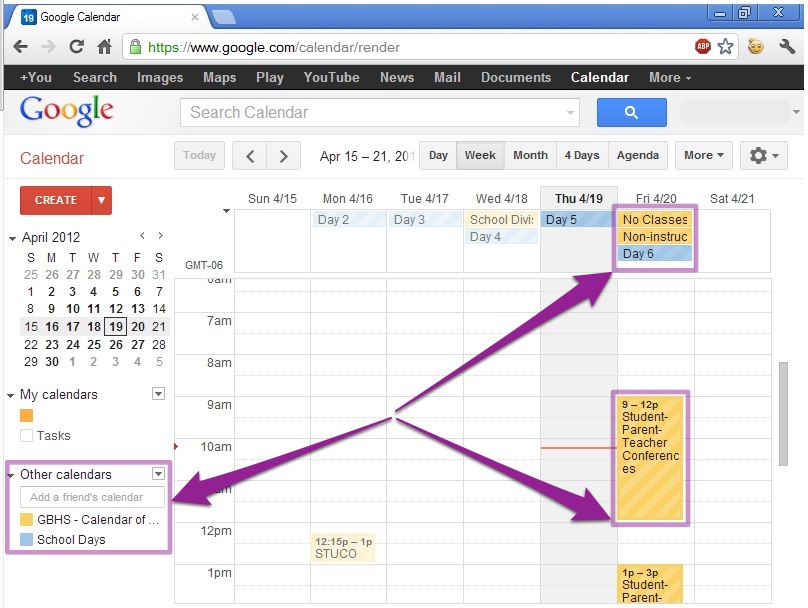
- Repeat above steps to subscribe to another GBHS online calendar (as desired)
