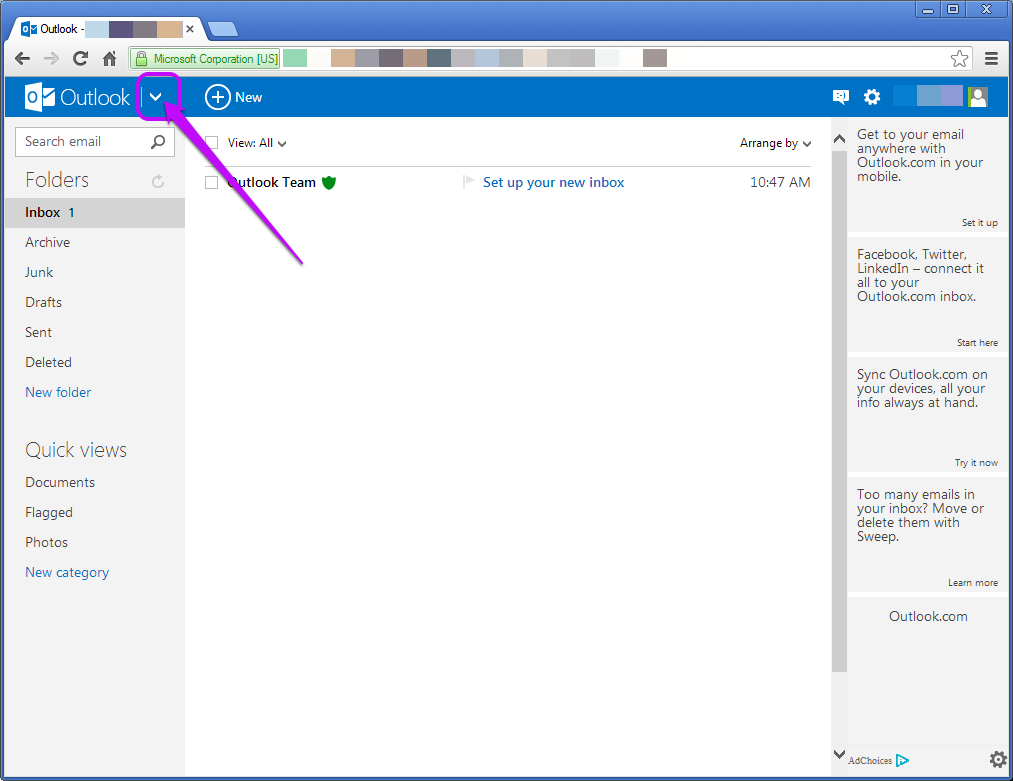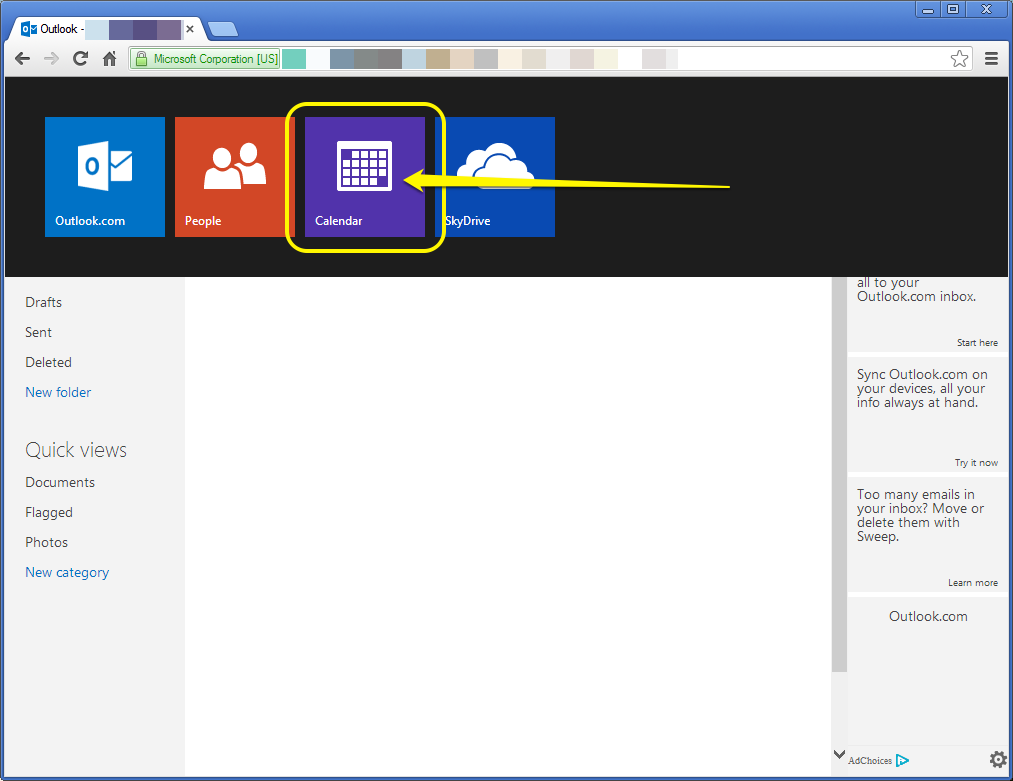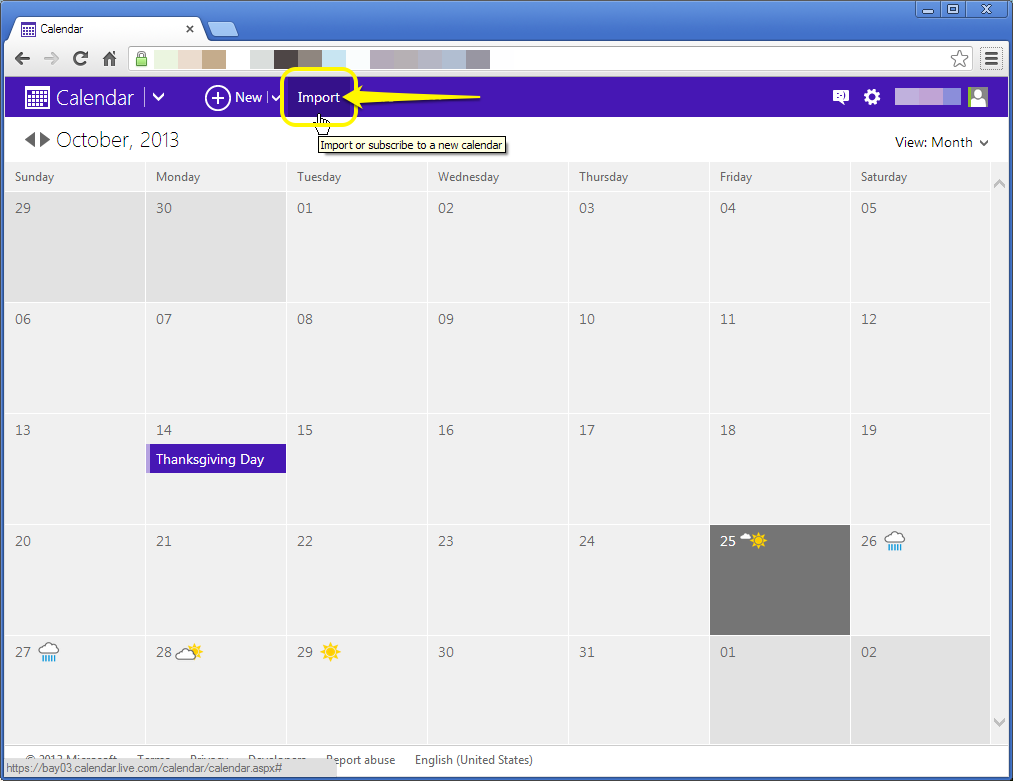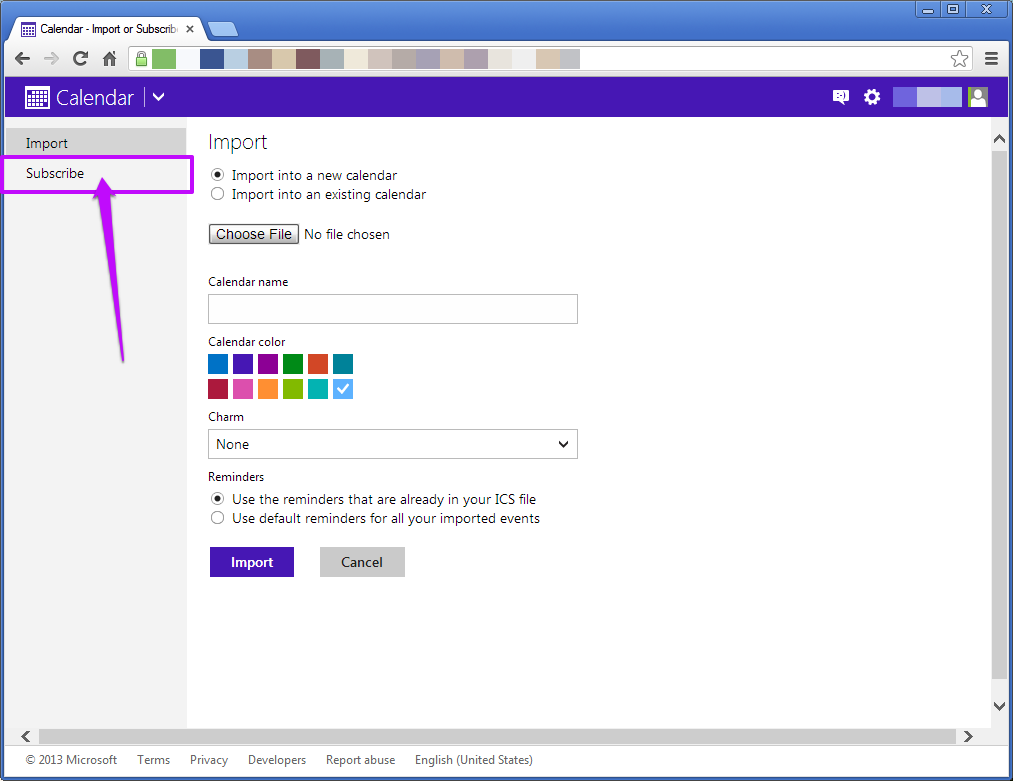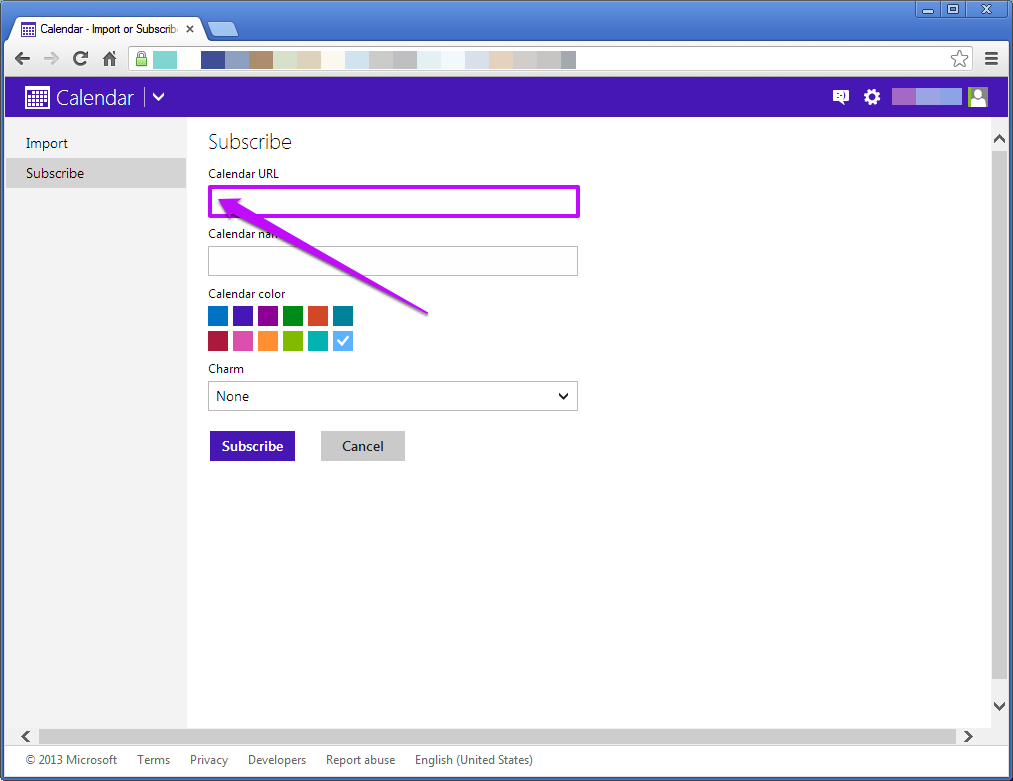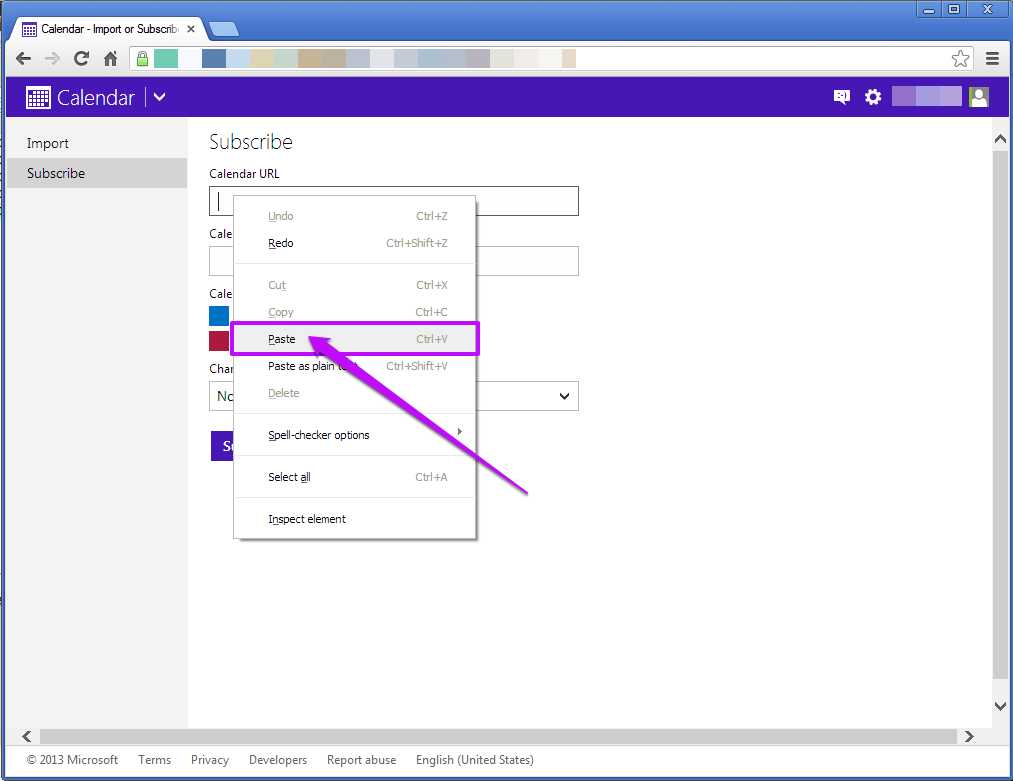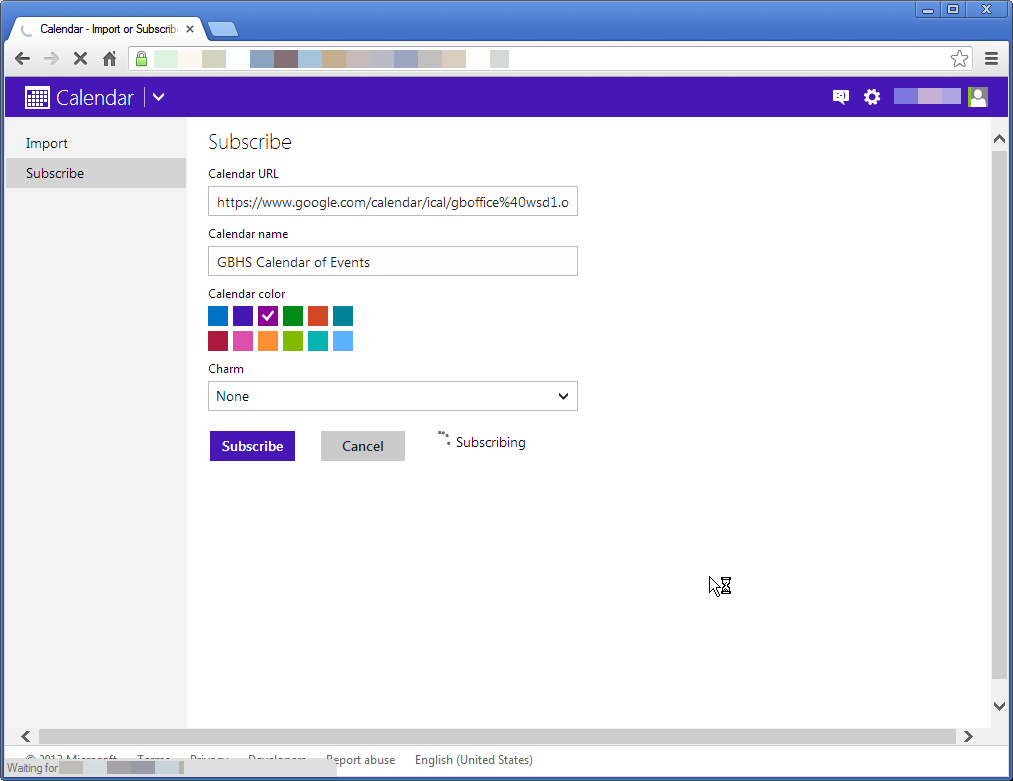Outlook.com
February 4, 2021
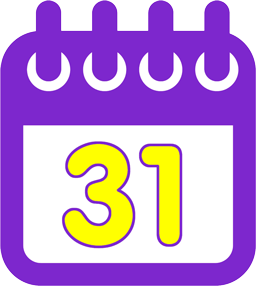
How to subscribe to GBHS online calendars using your Outlook.com calendar:
(click or tap an image for a larger view)
- Right click the link to the online calendar you want to subscribe toGBHS Calendar of Events (ical/ICS link)6 Day Cycle (ical/ICS link)
- Click Copy link address
(the terminology may differ slightly depending on browser type and/or version you're using)
- Navigate your browser to outlook.com
- Sign in to Outlook.com using your Microsoft account
(@live.com, @hotmail.com, or @outlook.com) - Click the triangle to the right of Outlook in the top left corner
- Click Calendar in the drop down menu
- When your Outlook.com calendar loads, click Import
- Click Subscribe on the left hand side of the screen
- Place your mouse cursor in the Calendar URL text field, and right click
- Type a name for the subscribed calendar in the Calendar Name text field (we recommend GBHS Calendar of Events & 6 Day Cycle respectively)
- Choose a calendar colour as per your preference (we recommend purple, because it's awesome)
- Choose (or don't, it's optional) a charm as per your preference
- Click Subscribe
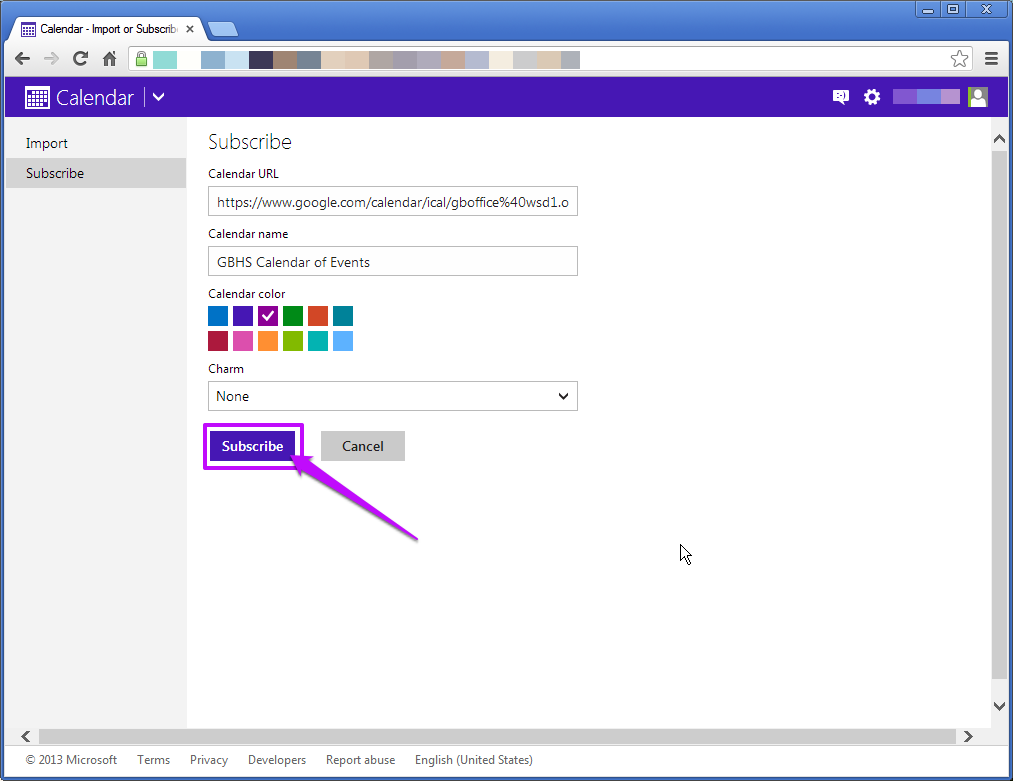
- Once Outlook.com has finished subscribing, you should be taken back to your calendar, where you'll start to automatically see events
(Please note that as per a Microsoft FAQ, any changes made to a subscribed calendar could take up to at least 24 hours to populate into your Outlook.com calendar)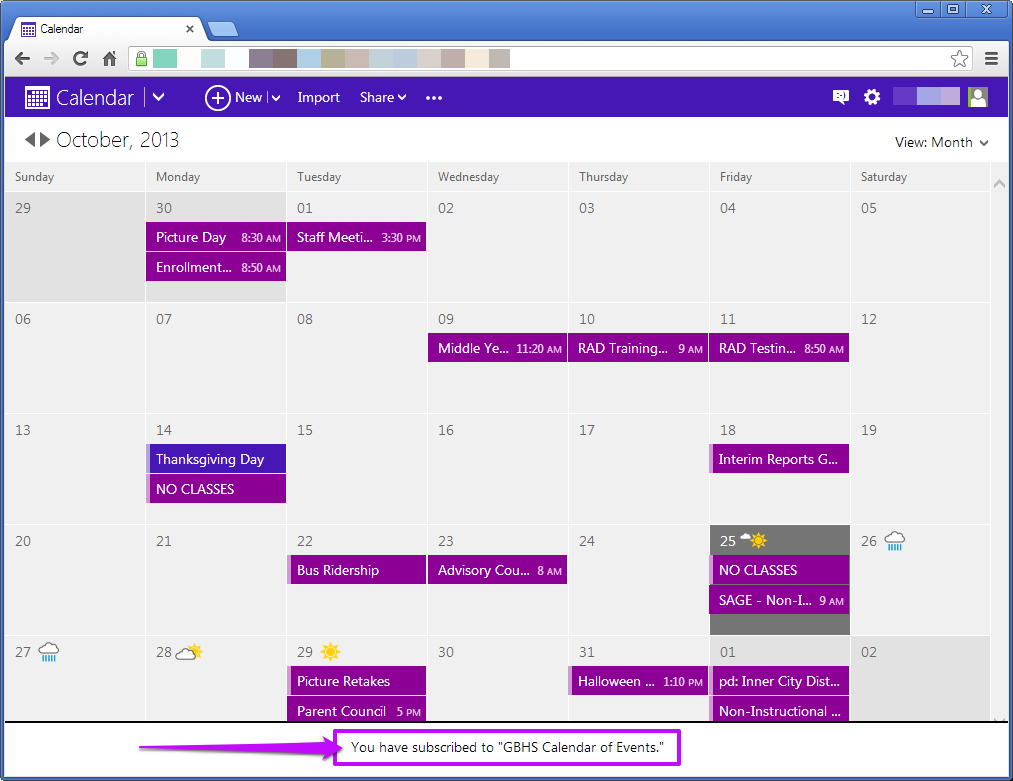
- Repeat above steps to subscribe to another GBHS online calendar (as desired)